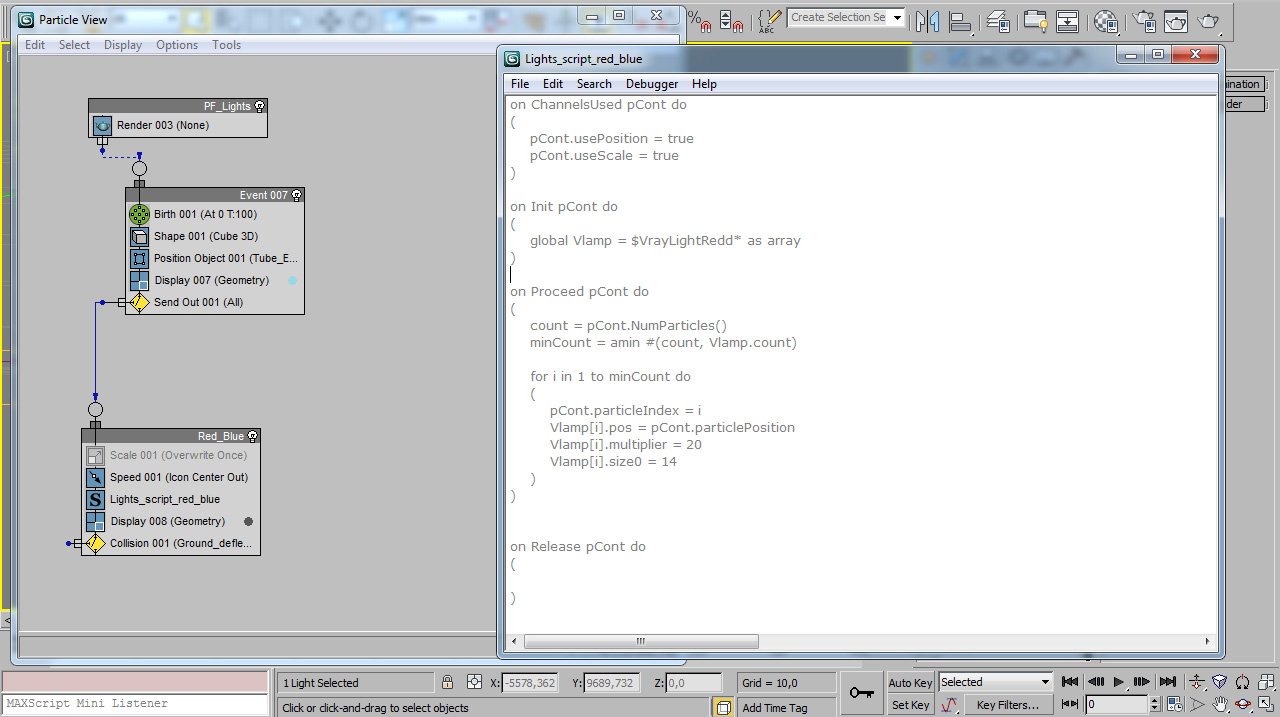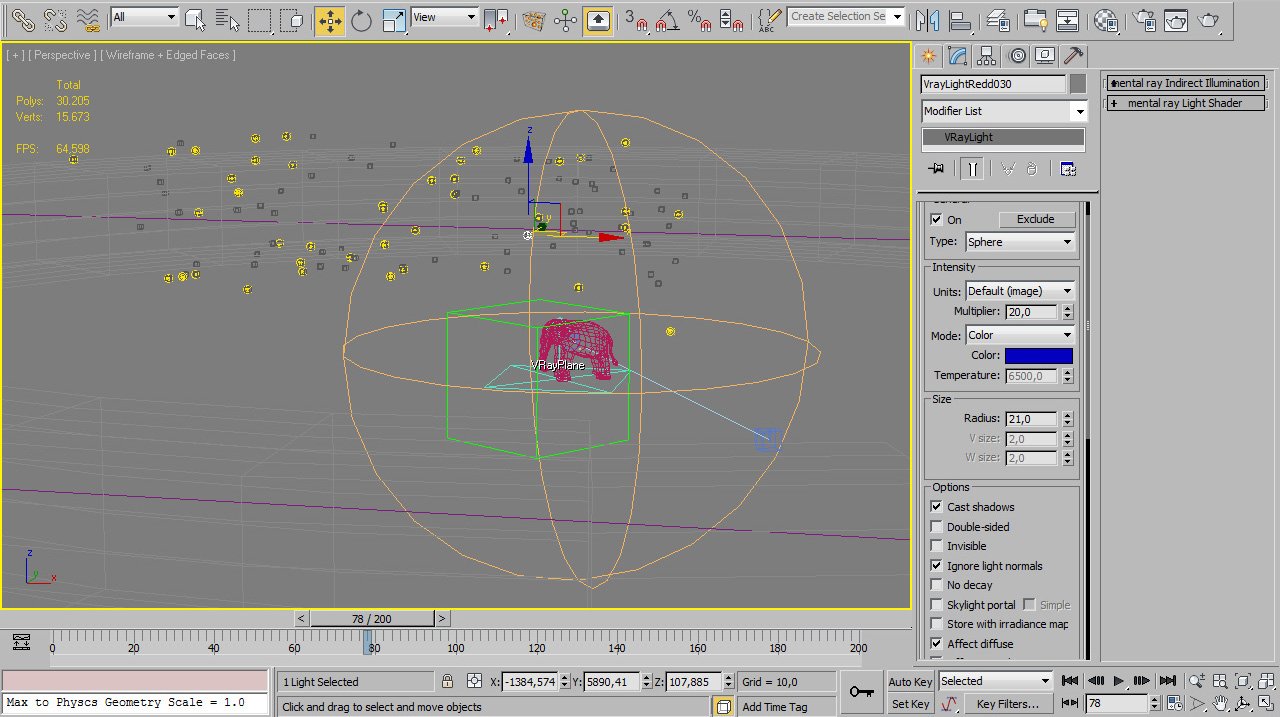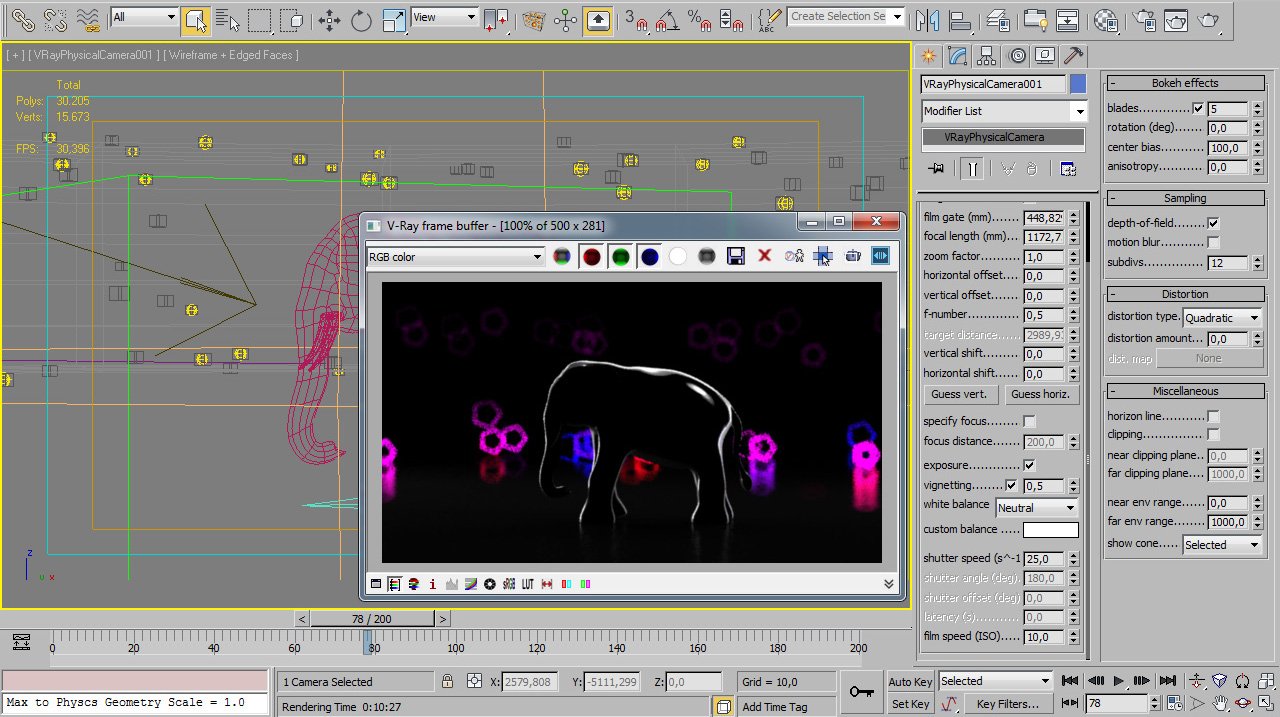Sometimes is necessary to drive 3ds max objects after particles. In this mini tutorial, we will look into some interaction between PFlow and VrayLights.
- First of all, create some Particle Flow setup.
- Then create VrayLight with desired options, let’s name it VrayLightRedd and make 40 copies.
- In PFlow add Script Operator wich will drive Vray lights after particles:
on ChannelsUsed pCont do
(
pCont.usePosition = true
pCont.useScale = true
)
on Init pCont do
(
global Vlamp = $VrayLightRedd* as array
)on Proceed pCont do
(
count = pCont.NumParticles()
minCount = amin #(count, Vlamp.count)for i in 1 to minCount do
(
pCont.particleIndex = i
Vlamp[i].pos = pCont.particlePosition
Vlamp[i].multiplier = 20
Vlamp[i].size0 = 14
)
)on Release pCont do
(
)
4. Now you can change any VrayLights parameters through maxscript.
Tip: to know what can be accessible from maxscript, just select any VrayLight object and execute in Listener Show $
In scene below, you can look at how to make VrayLights automatically, randomize some values and configure Vray Physical Camera to render even some disco-style particles 🙂
3ds max 2011 scene:
Download (93 KB)