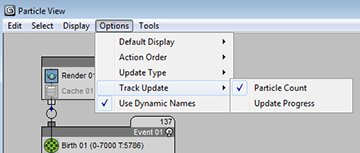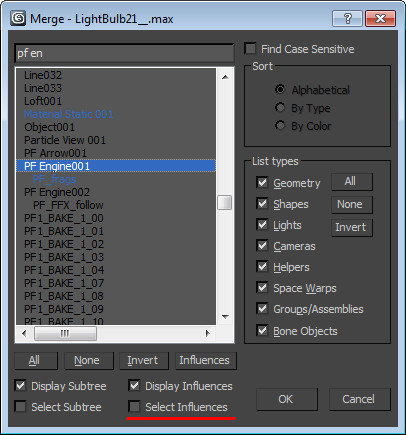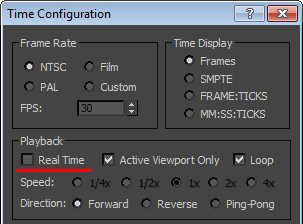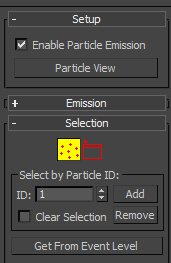1. Use ; keyboard hotkey to toggle Particle Flow emission.
2. To view how many particles is in the event:
3. You can merge entire PFlow system into a new scene by merging only PF Engine object. Just check Select Influences:
4. As an alternative to Find Target can be spherical Wind with negative values.
5. Every animator will leave Realtime play, but when working with lagging particles calculation, it’s better to turn this off.
6. The best method (in every render) to hide particles from rendering is to hide it in object properties. Event Properties:
7. Synchronize layers when some event created in different scene layers. Particle View -> Tools -> Synchronize Layers.
8. Shape instance operator: link objects to one master objects. Use this master in shape instance to have multiple instanced geometries:
9. Use Krakatoa deflector whatever is possible. It’s many times faster:
http://www.thinkboxsoftware.com/krak-collistion-test/
10. Simple Inter-particle collisions can be faked with Keep Apart + Speed Test operators (example).
11. You can make Splines from the particles trajectories – PF Spliner.
12. To make particles following a path, use Speed by Icon operator with assigned Path Constraint Controller.
13. There is an ability to directly select some particles in the viewport, in PF Source object. They can be separated into another event with Split Selected Test event.
14. Mesher.
Create -> Compound Objects -> Mesher.
It converts particles to mesh objects, can be used to make some impact on other objects. As an example with Vol. Select and Mesher Compound Object as selected mesh (example).
15. Often underrated Shape Mark operator can be used for writing/painting on contact geometry object (example).
16. Having hi-poly objects as shape instances will have poor performance. Avoid this as possible with:
- Use box#3 Cache Selective operator with low poly objects. Replace it with hi-poly Shape Instance objects in Post-Cache operators list.
- Save particles to PRT (in Krakatoa). Use PRT with Frost, as custom geometries pick hi-poly objects.
- Bake animation, replace the object with this script or Object Replacer from SoulburnScripts.
17. Particles Caching alternatives:
18. Baking to geometries:
19. Geometry Fracturing:
- VoroFrag
- Fracture Voronoi
- mbFracture
- Object Slicer
- Rayfire (for price)
- Pulldownit (for price)
20. Official Particle Flow Help and FAQ
That’s all. Leave in comments your pflow tips.