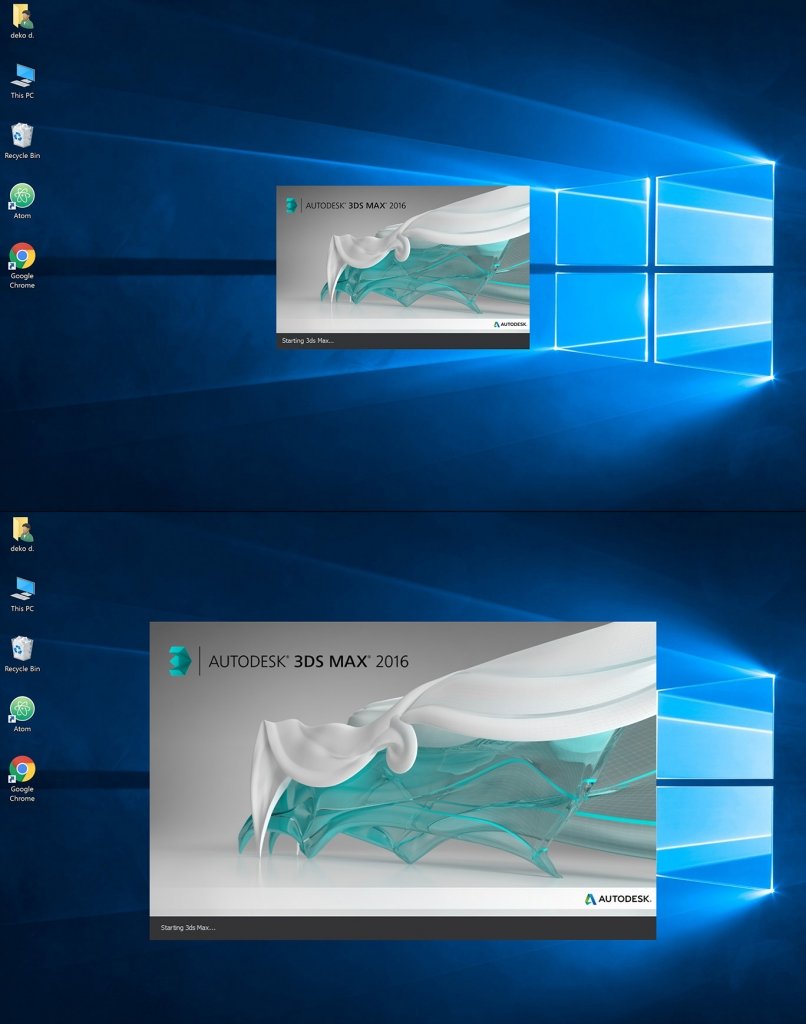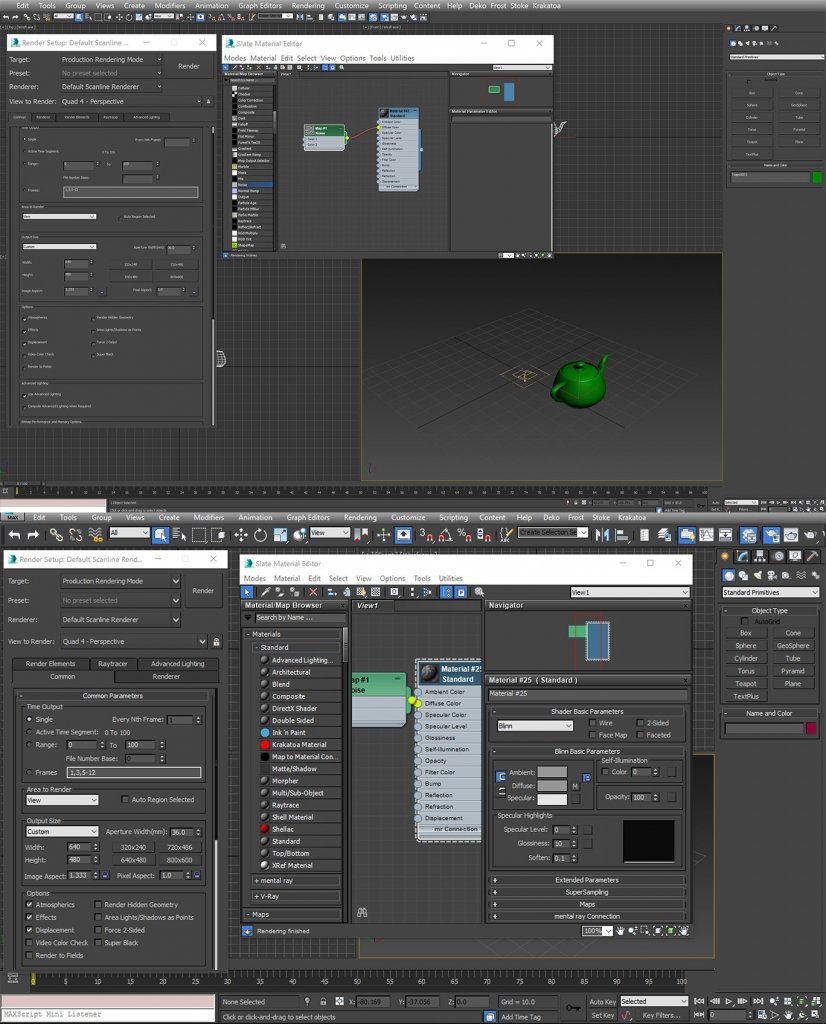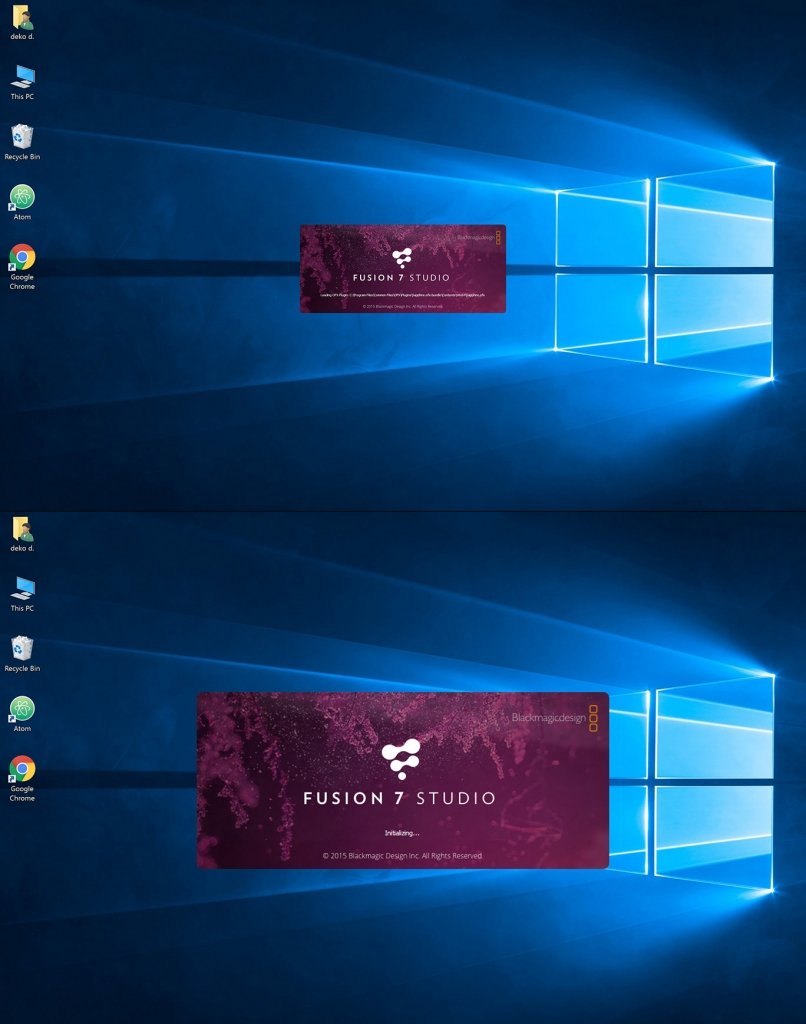I repeat this all the time – you can be a good driver without knowing how engine work, but when you are a lone freelancer, you need to know how to fix your stuff without any additional help.
So, a bit of knowledge of computers in computer graphics is must have skill in every freelancer’s arsenal.
Some IT tricks below:
- Access Permissions
- HDPI Scaling on 4k resolutions
- Cloud Sync
- Default Programs Editor
- Remote Network (VPN)
1. ACCESS PERMISSIONS
Even with administrator rights, this problem confuses 95% of Windows users. You buy a new machine and don’t have the rights to use some files and folders.
New Softwares trying to bypass all troubles by writing settings data to %appdata% or %LocalAppData% (in explorer it should look C:\Users\Username\AppData).
But, not all of them. Some still try to save settings in the same folder where main files are installed (C:\Program Files).
And then you have a problem:
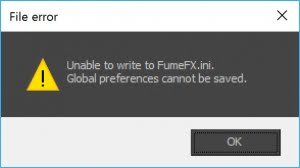
It is solvable by easy solution, type in CMD:
icacls "C:\Program Files\Autodesk" /q /c /t /grant Everyone:(OI)(CI)F
Or in explorer, File Properties, switch to Security tab -> Edit -> Add -> type Everyone -> Ok.
And check all check boxes under Permissions.
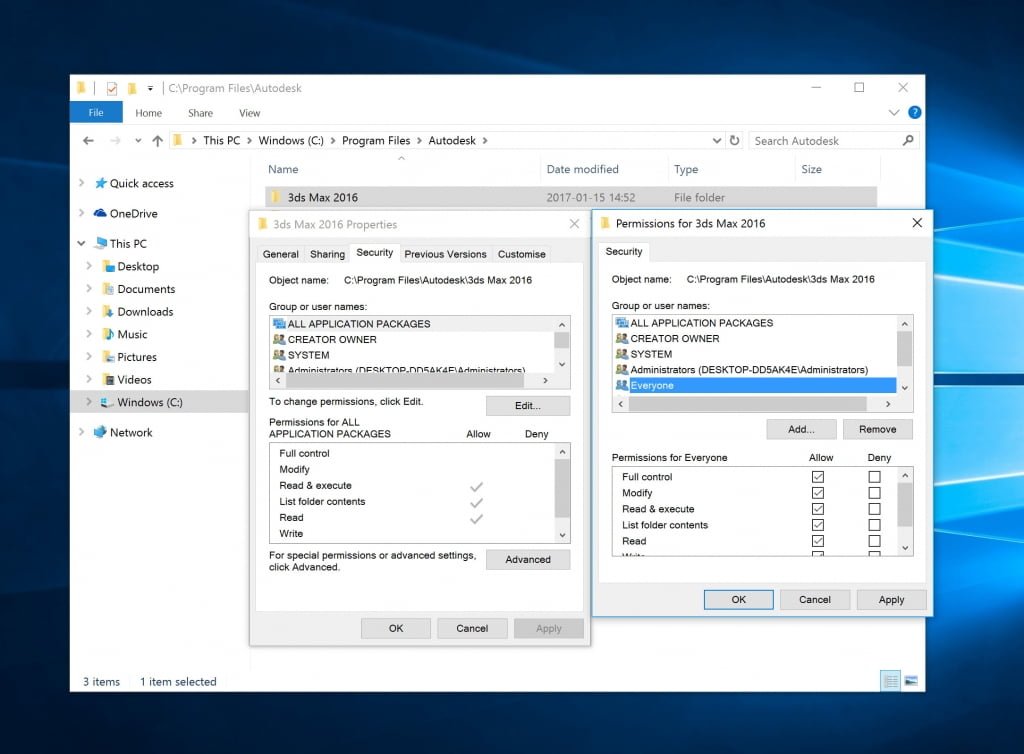
After this changes, any plugin or script which will want to write own settings will not have any errors.
2. HDPI SCALING ON 4K RESOLUTIONS
Almost every new device nowadays come with ridiculously high resolution. Which is good for big screens. But on small ones like laptops it is hard to see anything:
But it’s fixable by letting Windows know which application should be running with dpiAware.
All you need:
a) Run this reg file or make changes in Windows registry manually:
HKEY_LOCAL_MACHINE > SOFTWARE > Microsoft > Windows > CurrentVersion > SideBySide
PreferExternalManifest (DWord32) = 1
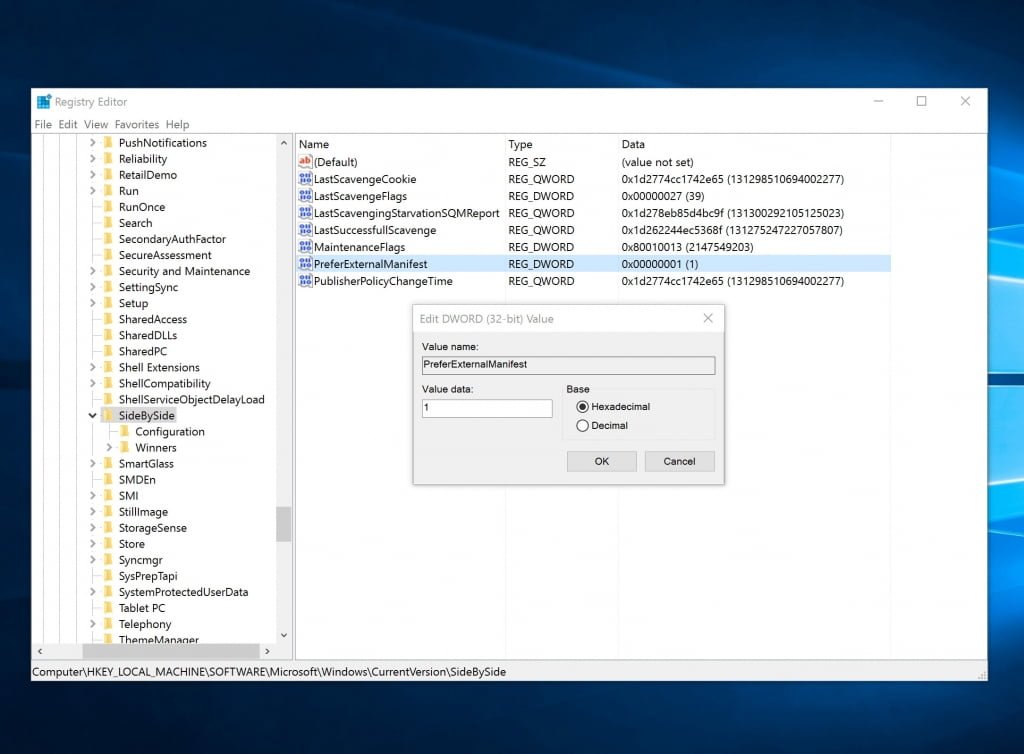
b) put a manifest file with the same name as an exe file, to the same folder as the application.
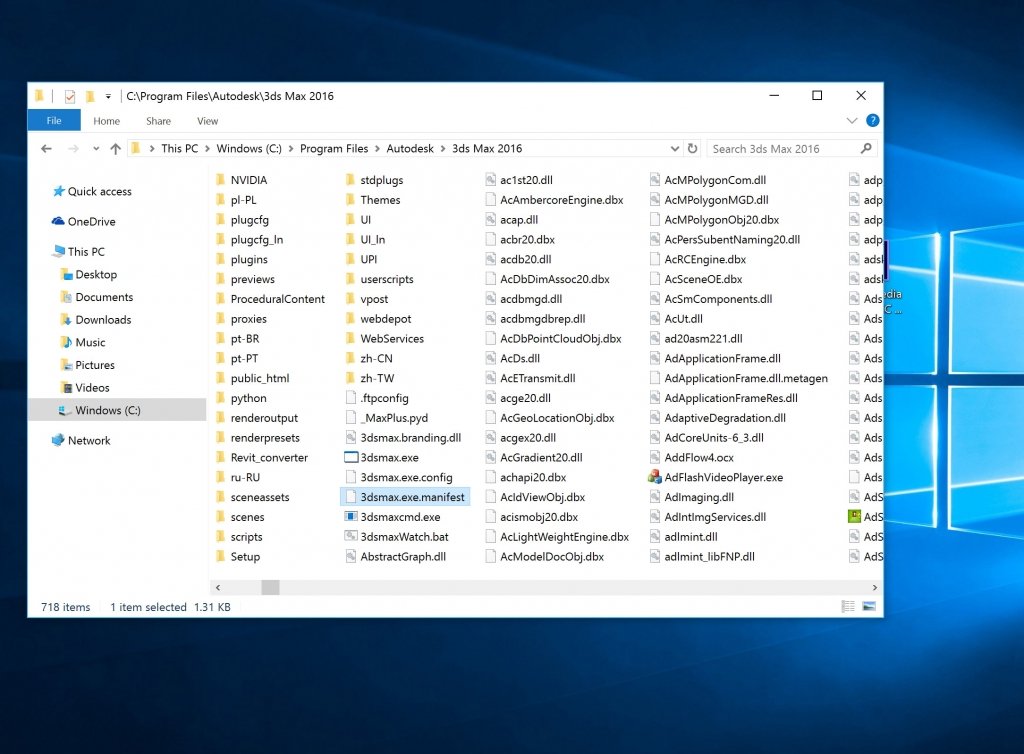
And here is how different applications looks on a 4k resolution after changes. Notice size of the UI controls.
And the good thing is that it works with the most different applications. Personally, I use this for FileZilla, TeamViewer, Deadline, etc.
3. CLOUD SYNC
The main issue with all nowadays consumer cloud storages like Dropbox or OneDrive is that they forcing you to copy stuff to their exact folders. Basically, you must duplicate same stuff on your HDD just to keep it in the cloud. And if you have several storages (1 TB in Dropbox, 1 TB in Onedrive) this can become a problem.
It can be bypassed by not copying a folder, but by making proper links. This hidden feature in Windows called mklink.
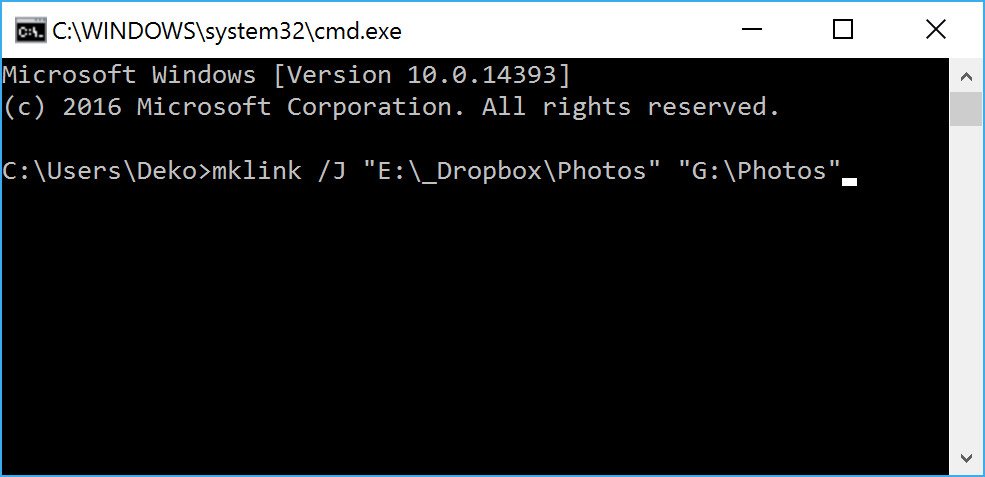
By default you can make it only in Command Prompt, it looks like that:
mklink /J "new cloud link" "original path"
But there are applications which can make it quicker for you. As example:
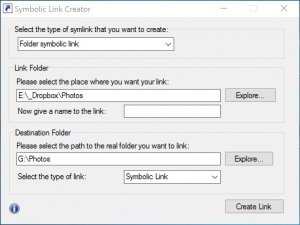
Also, it is possible to sync all your application settings files into cloud. And from remote location get you synced settings back automatically.
More theory about symbolic links can be found here:
http://schinagl.priv.at/nt/hardlinkshellext/linkshellextension.html
4. DEFAULT PROGRAMS EDITOR
Wonderful little free application to open desired file extensions more quickly:
https://defaultprogramseditor.com/
It allows change context menu in an easy and quick way.
Let’s imagine you want quickly load images sequence with Pdplayer or Shotgun:
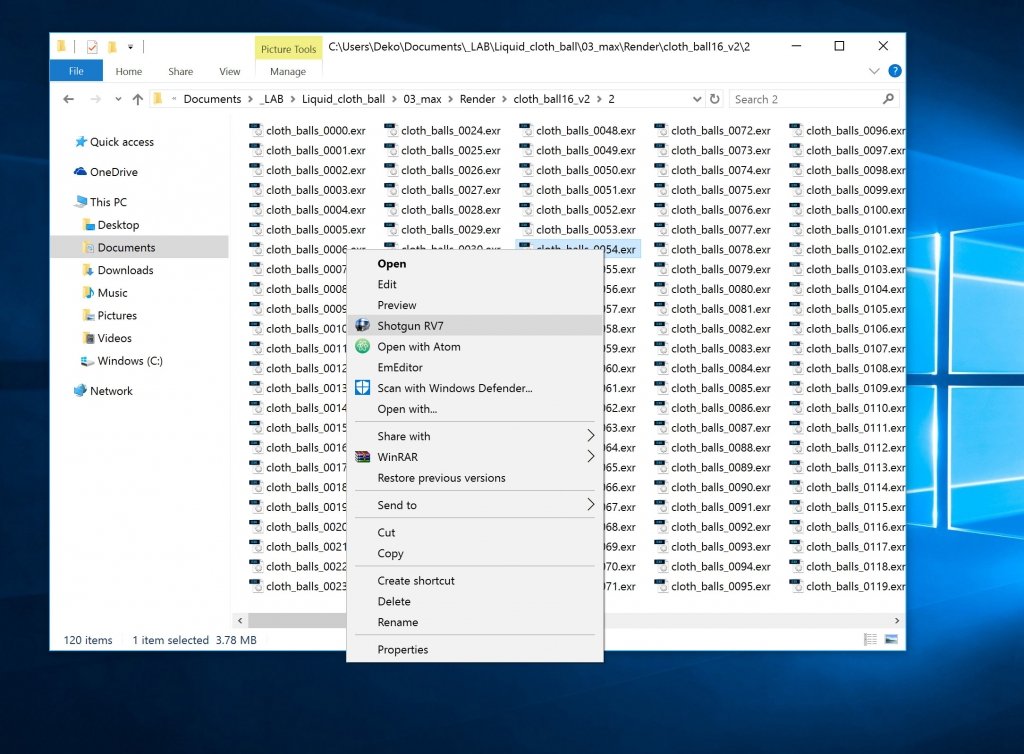
Or open *.max file with different 3dsmax versions:
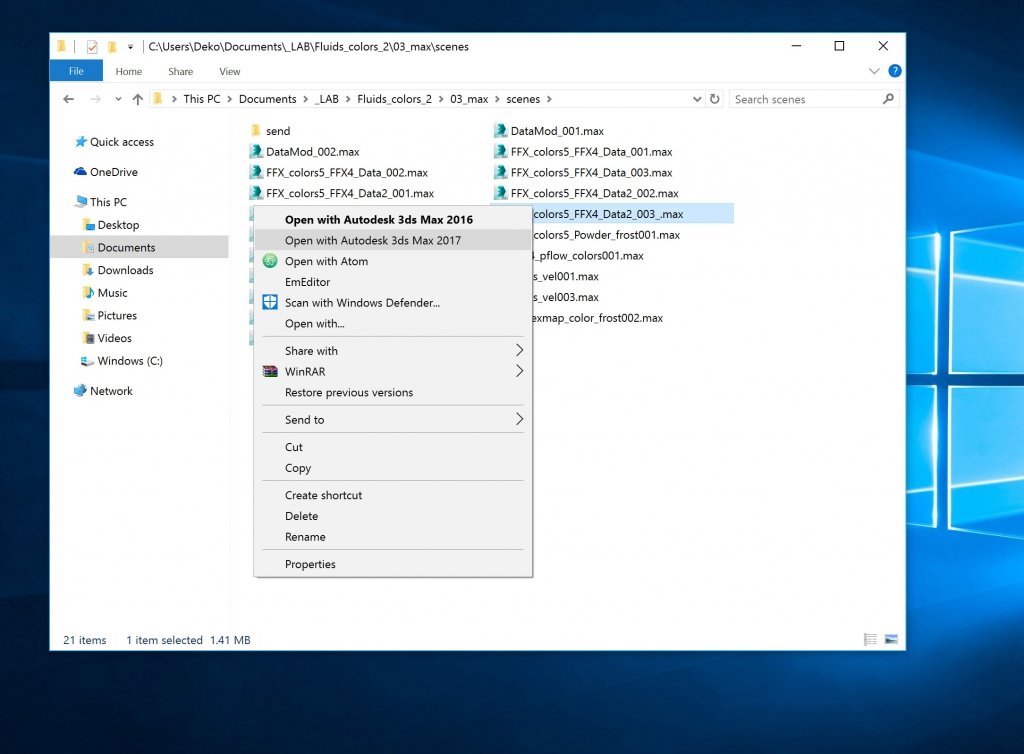
And it’s so easy to configure, just try it.
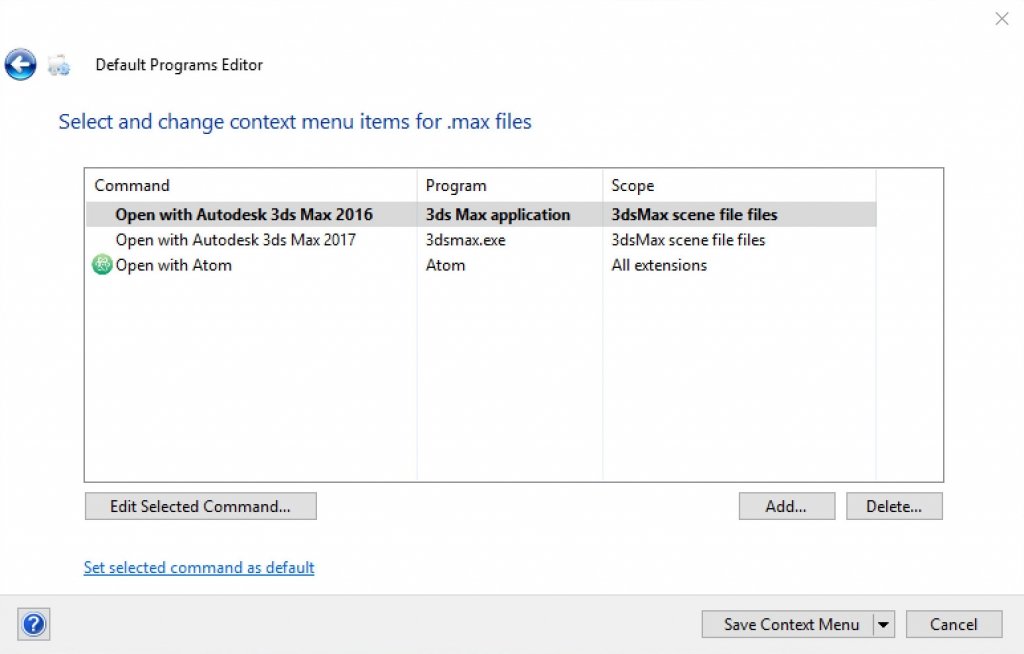
5. REMOTE NETWORK (VPN)
Usually, when you need to connect to a remote workstation, the best way to use TeamViewer. It allows to download individual files or connect to remote desktop.
But there is one hidden feature which allows to act remote workstation as a machine in LAN (like VPN). In other words, it’s possible not only use shared folders but to access your floating licenses or manage rendering jobs like from office workstation.
Here is a quickest way how to setup VPN through TeamViewer:
a) In TeamViewer Options -> Advanced Network Settings -> Install VPN driver
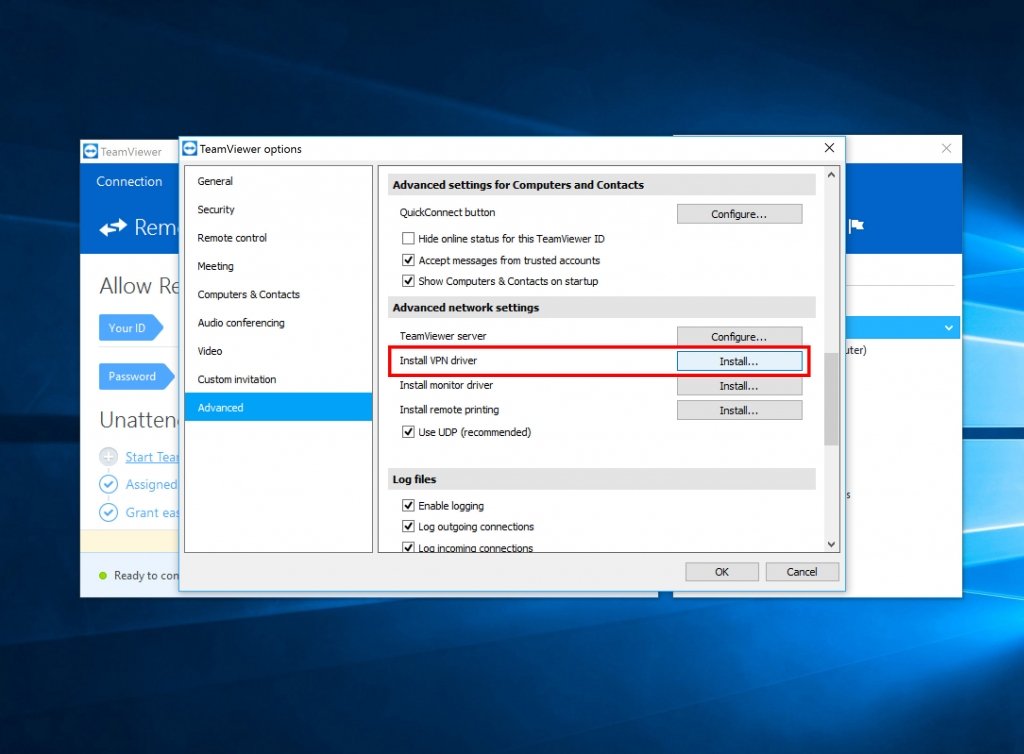
b) Then you get a new way to connect (assuming you already have access passwords to remote TeamViewer nodes)
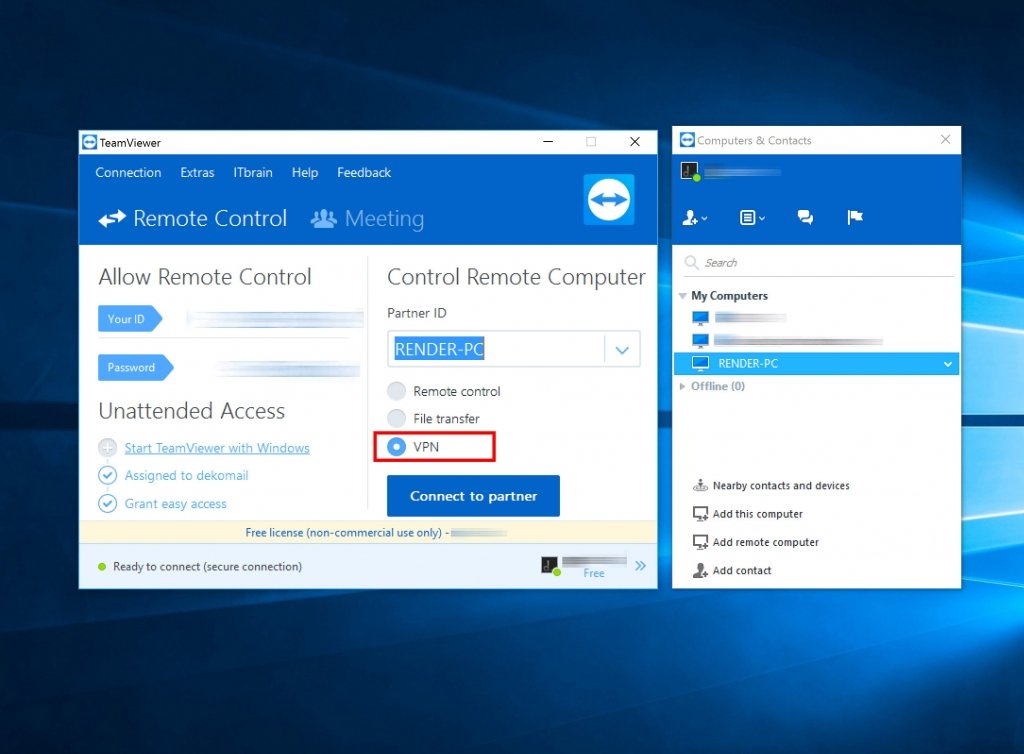
After successful connection, you should see a dialog like this, just test ping and minimize it.
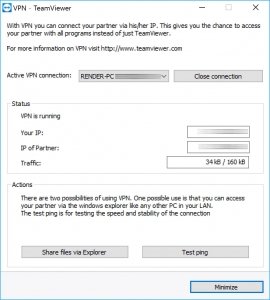
c) That’s all 🙂 Enjoy working remotely!